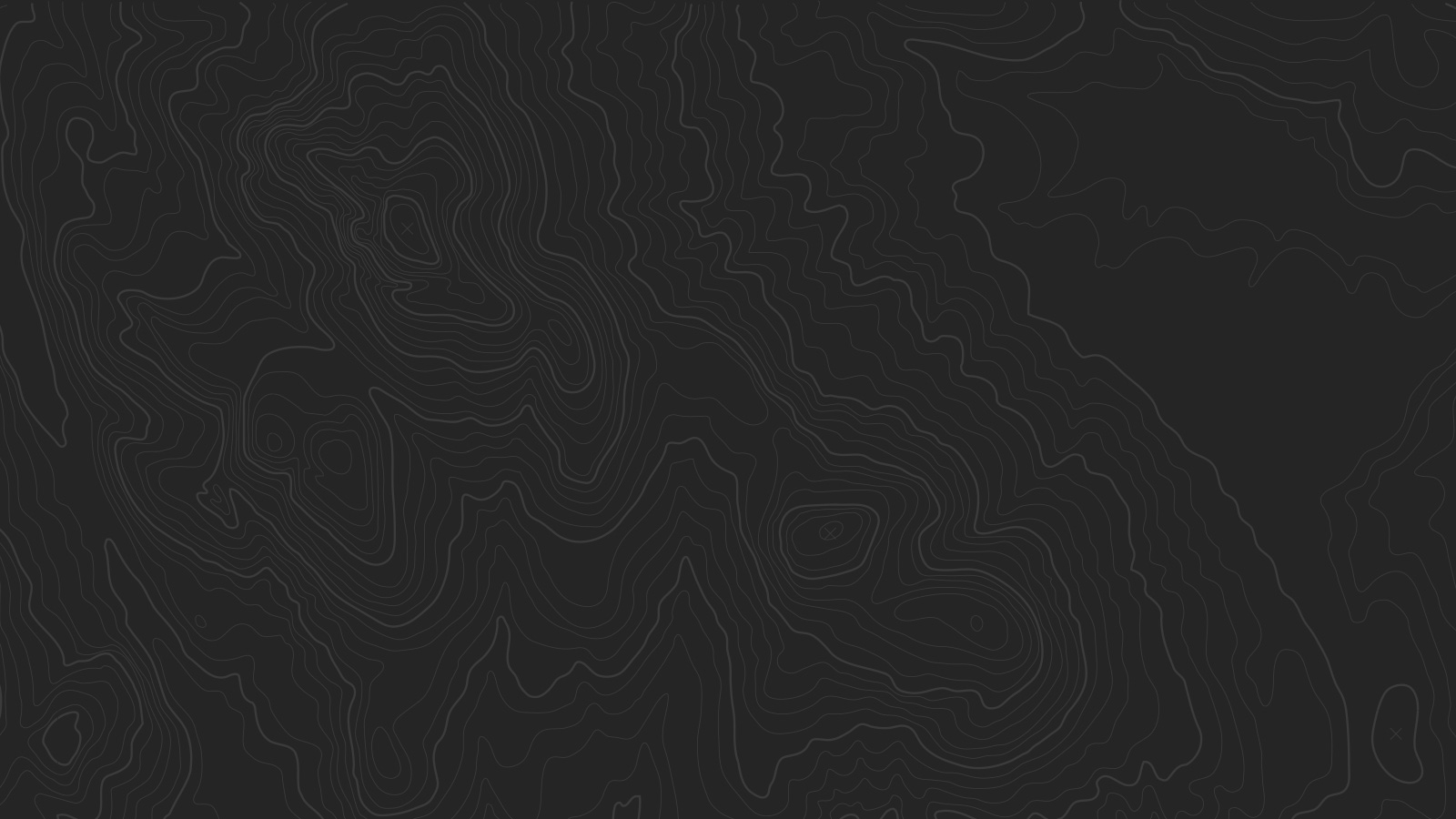There are several ways to use the Banner area at the top of the page.
Page Banner
In a Page, Blog List, Events List, Product List, or Album page, you can create a large banner in Settings (in Site Manager). Just upload a Thumbnail Image, and add your text to the Description field.
- Bolded text will become a Headline
- Links on the last line will become Buttons
Page Banner Slideshow
If you want a large banner slideshow on Page Collections, you can place a Gallery Block at the very top of the Page, before all other blocks.
- Gallery Block must be set to slideshow mode
- As with Page Banner, putting bolded text or links in the description for each gallery slide will create Headlines and Buttons
Blog Featured Slideshow
Created a slideshow of Featured Posts in Blog List view by featuring individual posts. Your five most recent Featured Posts will automatically be placed into a slideshow at the top of the Blog List.
Blog Item Banner
In a blog post’s Item View, the post’s thumbnail will automatically be placed into a banner at the top of the page, along with the post’s title and your chosen meta info.
Simple Image Banner
Don’t want a fancy header with words and buttons? Just upload a thumbnail in Page, Blog List, Events, Product List, or Album, and it will be displayed in a thin strip along the top of the page.
No Banner Area
If you don’t want to use the banner at all, simply don’t upload a thumbnail, and it will not display.